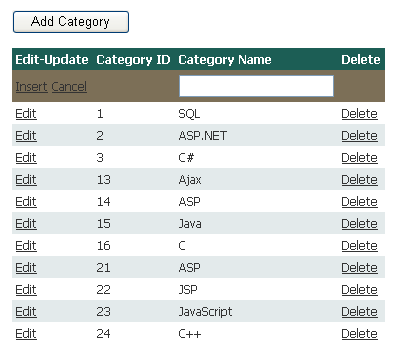
Introduction
This is a simple way to display, Update, Delete and Insert
through a single page.
Using the codeMany of us may be encountered with Update and Delete operations with GridView. I’m explaining this with more functionality that is Inserting record through the GridView. There could me more way to achieve this functionality but I think it’s a very simple way to achieve this. I’m taking a very simple table named “quest_categories”
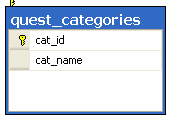
CREATE TABLE [dbo].[quest_categories]( [cat_id] [int] IDENTITY(1,1) NOT NULL, [cat_name] [varchar](150) COLLATE SQL_Latin1_General_CP1_CI_AS NOT NULL, CONSTRAINT [PK_quest_categories] PRIMARY KEY CLUSTERED ( [cat_id] ASC)WITH (IGNORE_DUP_KEY = OFF) ON [PRIMARY]) ON [PRIMARY]
Here is the GridView that is going to perform the operation
for Insert, Update and Delete the Data. Here I’ve added a Button “Add Category”
for inserting a new record.
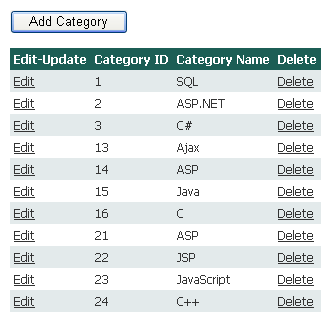
Here is the Code for “Add Category”
protected void btnAdd_Click(object sender, EventArgs e)
{
SqlConnection con = new SqlConnection(ConfigurationManager.ConnectionStrings["exam_moduleConnectionString"].ConnectionString);
SqlDataAdapter da = new SqlDataAdapter("SELECT cat_id, cat_name FROM quest_categories", con);
DataTable dt = new DataTable();
da.Fill(dt);
// Here we'll add a blank row to the returned DataTable
DataRow dr = dt.NewRow();
dt.Rows.InsertAt(dr, 0);
//Creating the first row of GridView to be Editable
GridView1.EditIndex = 0;
GridView1.DataSource = dt;
GridView1.DataBind();
//Changing the Text for Inserting a New Record
((LinkButton)GridView1.Rows[0].Cells[0].Controls[0]).Text = "Insert";
}
After Clicking on “Add Category” the GridView will diplay like this.
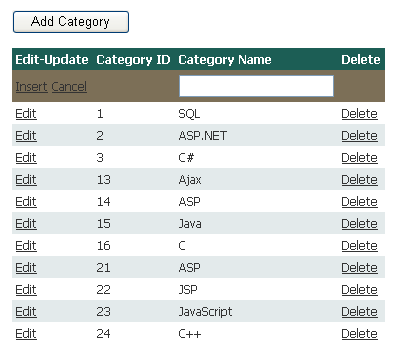
{
SqlConnection con = new SqlConnection(ConfigurationManager.ConnectionStrings["exam_moduleConnectionString"].ConnectionString);
SqlDataAdapter da = new SqlDataAdapter("SELECT cat_id, cat_name FROM quest_categories", con);
DataTable dt = new DataTable();
da.Fill(dt);
// Here we'll add a blank row to the returned DataTable
DataRow dr = dt.NewRow();
dt.Rows.InsertAt(dr, 0);
//Creating the first row of GridView to be Editable
GridView1.EditIndex = 0;
GridView1.DataSource = dt;
GridView1.DataBind();
//Changing the Text for Inserting a New Record
((LinkButton)GridView1.Rows[0].Cells[0].Controls[0]).Text = "Insert";
}
After Clicking on “Add Category” the GridView will diplay like this.
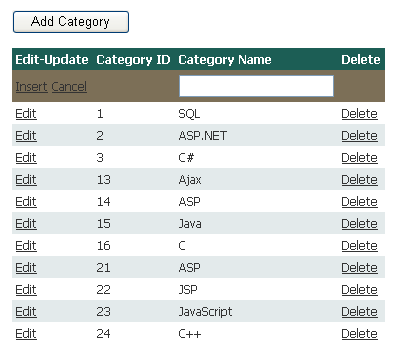
And according to Text Diplays we’ll do further
processing as “Update” or “Insert” record.
Here is the code for “RowUpdating” event.
protected void GridView1_RowUpdating(object sender, GridViewUpdateEventArgs e){
if (((LinkButton)GridView1.Rows[0].Cells[0].Controls[0]).Text == "Insert")
{
SqlConnection con = new SqlConnection(ConfigurationManager.ConnectionStrings["exam_moduleConnectionString"].ConnectionString);
SqlCommand cmd = new SqlCommand();
cmd.CommandText = "INSERT INTO quest_categories(cat_name) VALUES(@cat_name)";
cmd.Parameters.Add("@cat_name", SqlDbType.VarChar).Value = ((TextBox)GridView1.Rows[0].Cells[2].Controls[0]).Text;
cmd.Connection = con;
con.Open();
cmd.ExecuteNonQuery();
con.Close();
}
else
{
SqlConnection con = new SqlConnection(ConfigurationManager.ConnectionStrings["exam_moduleConnectionString"].ConnectionString);
SqlCommand cmd = new SqlCommand();
cmd.CommandText = "UPDATE quest_categories SET cat_name=@cat_name WHERE cat_id=@cat_id";
cmd.Parameters.Add("@cat_name", SqlDbType.VarChar).Value = ((TextBox)GridView1.Rows[e.RowIndex].Cells[2].Controls[0]).Text;
cmd.Parameters.Add("@cat_id", SqlDbType.Int).Value = Convert.ToInt32(GridView1.Rows[e.RowIndex].Cells[1].Text);
cmd.Connection = con;
con.Open();
cmd.ExecuteNonQuery();
con.Close();
}
GridView1.EditIndex = -1;
BindData();
}
Rest operations are same as you might have done before so I’m not explaining it further.
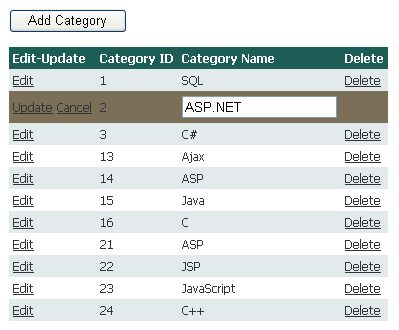
No comments:
Post a Comment